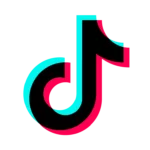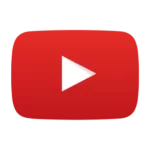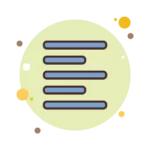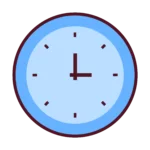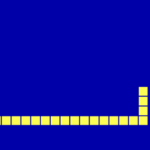Bluetooth is fantastic, phore wire disapear in profit less wire. But, unfortunately, sometimes, we have some troubles and Bluetooth Audio Device won’t be connected even with trying. If youu Device malfunctioning, i hope this post help you to Fix connections to Bluetooth Audio Devices and Wireless displays in Windows 10.
1. Check your Bluetooth Audio Device
- To check if your Bluetooth isn’t damaging, check bluetooth connection with your phono or other Device which more simple to setup
- Your Bluetooth Audio Device is able to pair with other device? I’m happy to say, it wiil work on your Device
2. Check connection issues
- May be you are in Airplane mode on your PC, check this at the Right bottom (Wireless, Airplane, PC or World map Icons) of your screen on your PC to check if isn’t
- Sometimes, an other device is connected to your Bluetooth device, even if you try to connect with another, it doesn’t work, so, desconnect all devices from you Bluetooth Audio Device, remove device on PC, and let’s try a new Paring with your Bluetooth Device
3. Install or Re-install Bluetooth Adapter
- Some devices require additional drivers, CD or link are provided in your Manual device? Read specific part of your manual and check useful information
- You’re not successful? No problem, keep in mind your brand model of your Bluetooth Audio device and model, you can get it by reading under your Device or manual. Search in search engine your brand and model + Driver. Example : ”JBL charge 3 Driver”. WARNING : You need to go on safe website, if you don’t know this, comment this post, and i’ill try to check safeness of any website.
Fix connections to Bluetooth Audio Devices and Wireless displays in Windows 10 help you to solve your problem? If it's right, i'm happy.